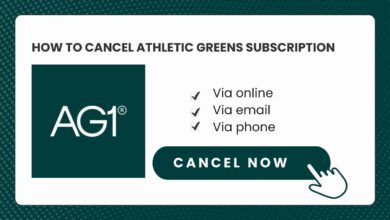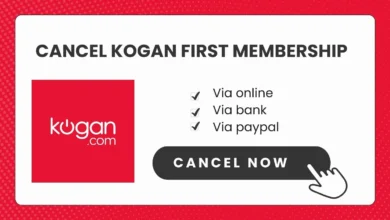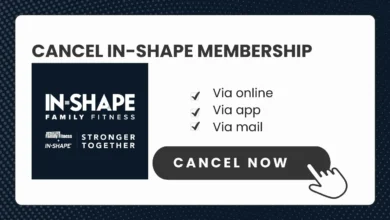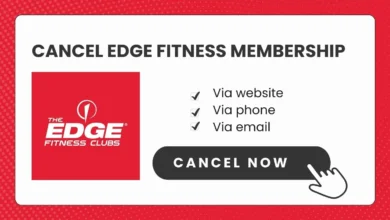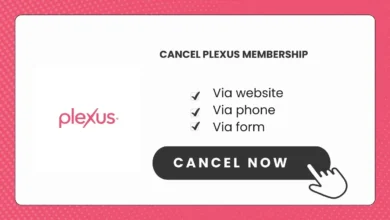How to Cancel SiteGround Account in 5 Minutes
So you’ve decided it’s time to cancel your SiteGround account. No worries! I’m here to walk you through the entire process from start to finish. Canceling can feel a little daunting, but I’ll make it easy by breaking it down step-by-step so you know exactly what to expect.
My Personal Cancellation Experience
When I canceled my own SiteGround account, it was really straightforward:
- Signed into my dashboard and went to Services.
- Clicked “Manage” next to my hosting plan.
- Selected “Cancel” from the menu and chose immediate cancellation.
- Confirmed I wanted to proceed after backing up my site data.
- Provided a cancellation reason and clicked “Confirm” to finalize it.
The whole process took maybe 5 minutes, and I got my refund quickly. Nice and easy!
Got it? Okay, now we can jump into step by step guide on canceling your account.
Step-By-Step Guide to Cancellation
Here’s the play-by-play for how to cancel:
1. Log into your SiteGround account
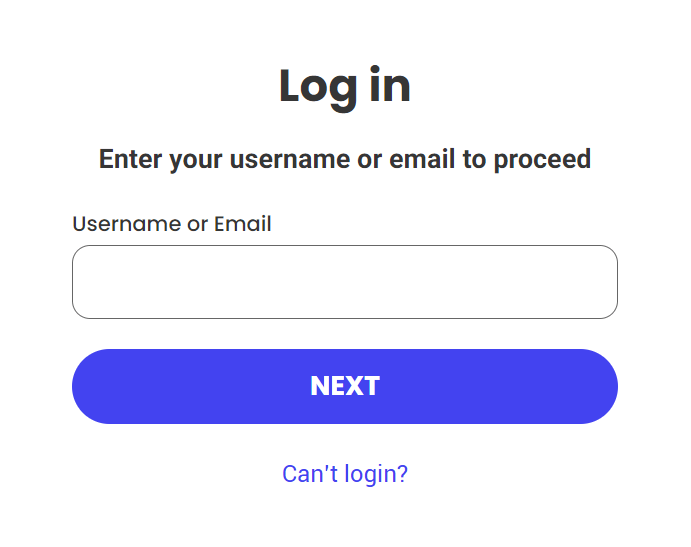
Click your profile picture and choose “Login & Profile” to access your dashboard.
2. Go to your Services page
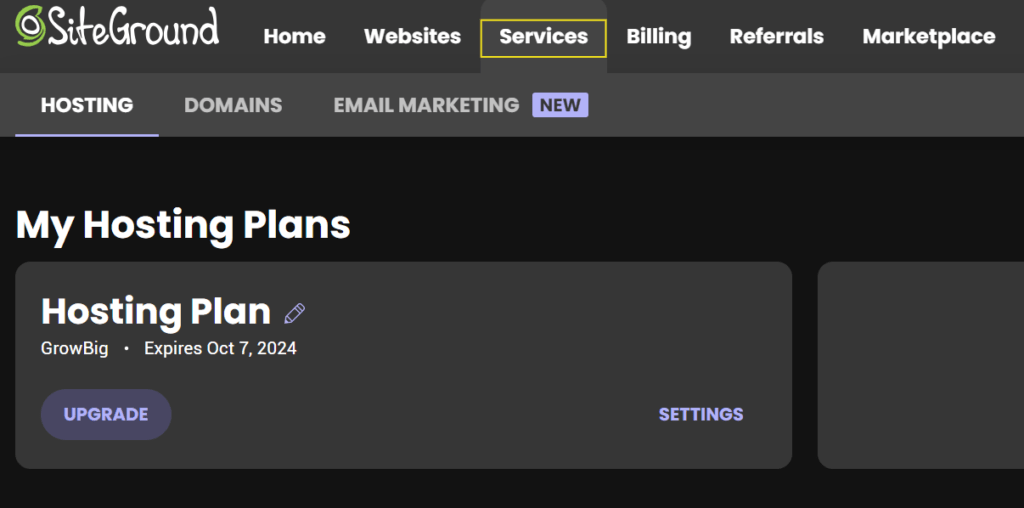
Scroll down and click on “Hosting” under Services. This is where your plans are listed.
3. Click on Setting
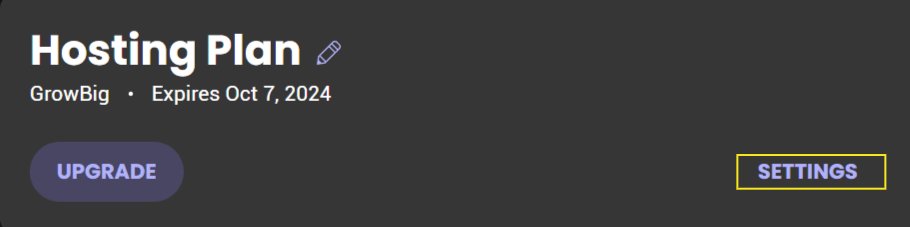
Click on setting under your hosting plan.
4. Click on Three Dots
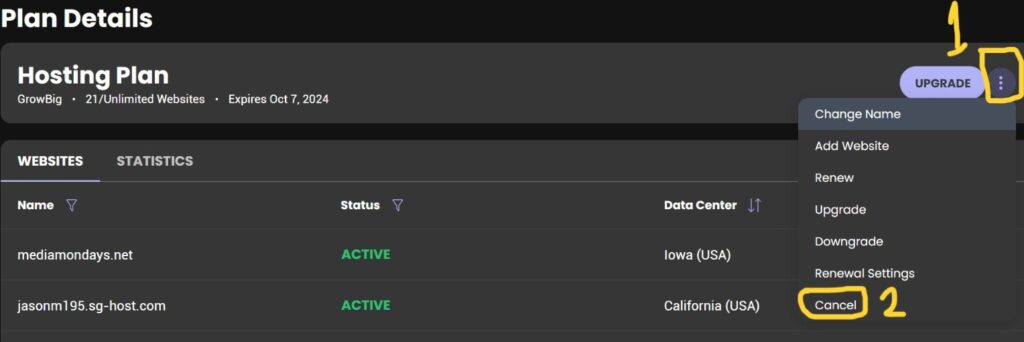
Click the three dots to the right of the plan you want to cancel, and choose “Cancel” from the menu.
4. Pick a cancellation date
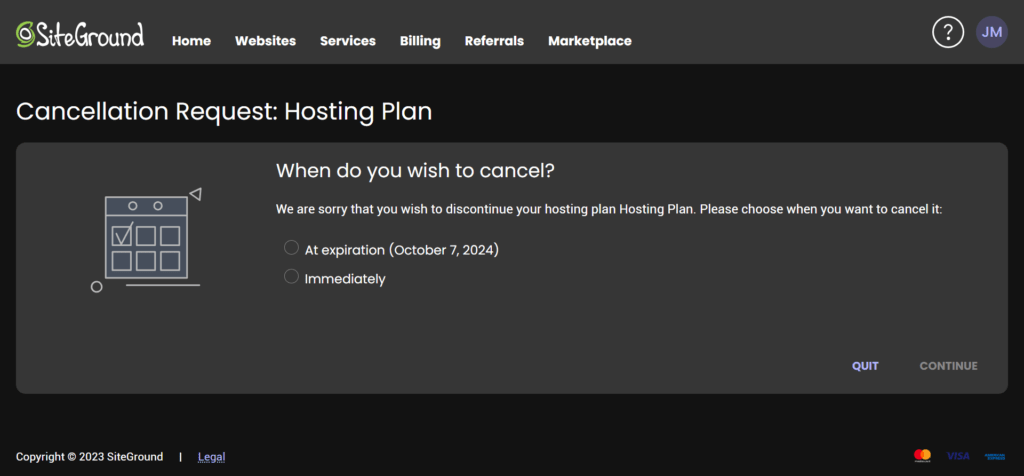
Choose to cancel now or on a future date near your renewal. Up to you!
5. Backup your data
Download anything you want to keep since your sites will be removed once canceled.
6. Confirm the cancellation
Review the details, provide a reason, and click “Confirm” to complete the process.
And that’s it! Your SiteGround plan has been officially canceled. Now I’ll fill you in on a few other important bits before you cancel.
Things to Note Before Cancellation
- Make sure your domains are transferred away from SiteGround to avoid downtime.
- Check for any unpaid account balances or commissions. Get those sorted out first.
- It takes up to 30 days for full data deletion after cancellation.
- SiteGround legally has to keep financial records, but personal info is private.
- Rarely, SiteGround may reject a deletion request for legal reasons.
Okay, got all that? Now let’s look at some hosting alternatives in case you still need a provider after leaving SiteGround.
Top Hosting Alternatives
Here are three great options to consider:
Hostinger: Budget-friendly shared hosting with lots of storage and features.
Nexcess: Specialized WordPress hosting with auto updates, security, and migrations.
InterServer: Feature-packed shared hosting with unlimited everything and consistent pricing.
Any of these would be a solid pick depending on your needs! I’d recommend doing trials with a few to see which you like best.
Frequently Asked Questions
Here are answers to some common questions about canceling SiteGround:
Can I get a refund if I cancel?
Only within the first 30 days. After that, no refunds unfortunately.
How do I cancel my subscription?
Follow the step-by-step cancellation process outlined above.
What happens to my website if I cancel?
Your SiteGround website will be removed once the cancellation is complete.
Who can I contact for help?
Reach out to their 24/7 customer support via phone, chat, or support ticket.
Wrap Up
And that sums up everything you need to smoothly cancel your SiteGround account! I know canceling can feel intimidating, but just go step-by-step and you’ll be done in within 5 minutes.