How To Cancel Pearson Plus Subscription in 2 Minutes
Pearson Plus gives students access to eTextbooks, study tools, and other helpful resources. However, you may decide you want to cancel your subscription. Here’s a breakdown of how the cancellation process works for Pearson Plus.
Overview of Pearson Plus Pricing Plans
Before getting into cancellation details, here’s a quick overview of the available Pearson Plus pricing plans:
eTextbook Subscription
- $10.99/month
- 4-month minimum term
- Access to 1 eTextbook
- Study tools like flashcards and audio
You can pay monthly or prepay $43.96 for the full 4-month term.
Channels Subscription
- Starts at $7.99/month
- Pay monthly or prepay quarterly/annually
- Access to video lessons, practice quizzes, summaries
Job Match
- Free to sign up
- Get internship and job recommendations
- Build skills with courses
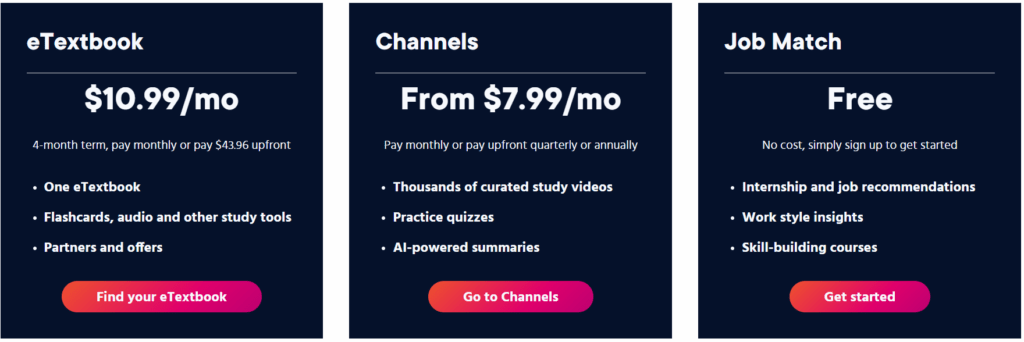
How To Cancel Your eTextbook Subscription
If you signed up for a 4-month eTextbook subscription, you have two options to cancel:
Cancel Within 14 Days
You can get a full refund if you cancel your eTextbook subscription within the first 14 days. To do this:
- Go to your My Account page on the Pearson website
- Find your eTextbook subscription and select “Cancel and refund”
- You’ll receive a confirmation email once your refund is processed
It takes around 10 days for the refund to hit your original payment method.
Cancel After 14 Days
If it’s been over 14 days, you won’t get a refund but can still cancel. To do this:
- Go to your My Account page
- Find your eTextbook and select “Cancel subscription”
- Your access will end at the conclusion of your current 4-month term
You can resubscribe at any time by purchasing a new eTextbook subscription.
If you’re paying monthly, be sure to cancel at least 1 day before your next payment is due. Otherwise, you’ll be charged again and will need to wait for that 4-month term to expire.
How To Cancel a Channels Subscription
To cancel your Channels subscription:
- Go to your My Account page
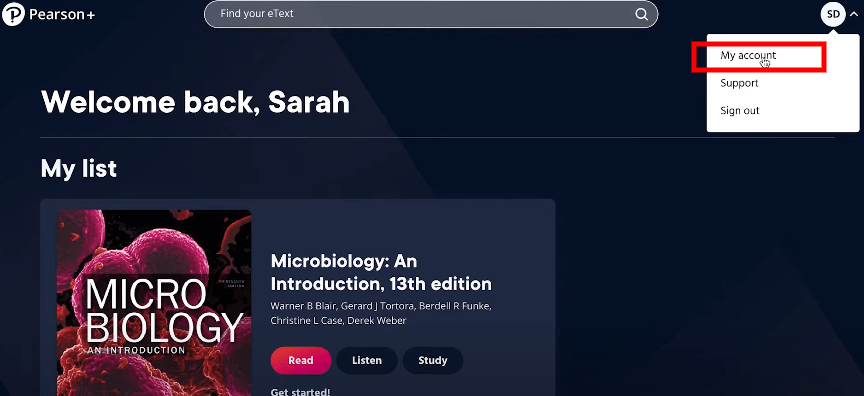
- Click on Manage Subscription.
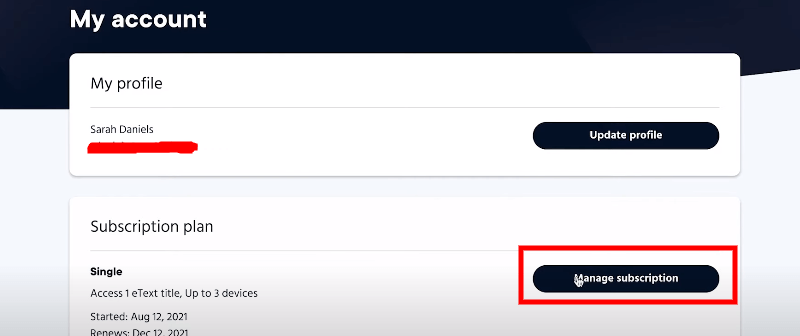
- Click on “Auto Renew” Turn it Off
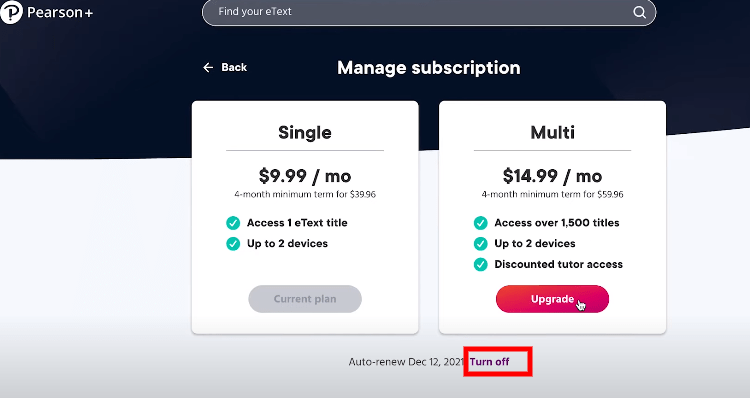
Done!
This will stop your subscription from auto-renewing at the end of your current 1-month, 3-month, or 12-month term.
You can restart your Channels subscription at any time. Just know you won’t get a refund for any unused portion of your current term after cancellation.
Getting Help Cancelling Your Subscription
If you need help canceling your Pearson Plus subscription, there are a few options:
Chat With Customer Support
The easiest way to get assistance is using the chat feature on the Pearson website. Agents are available to walk you through the cancellation process.
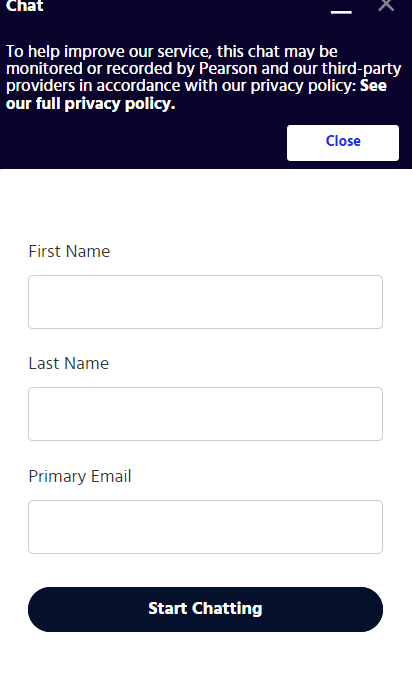
Call Customer Service
You can also call 1-800-677-6337. Wait times may be longer than chatting, but agents can still guide you through canceling over the phone.
Email Support
Finally, you can email support@pearsonplus.com. Provide details on the product you want to cancel and your account information. An agent will get back to you with next steps.
Removing Pearson Plus Subscription Android and iPhone
On Android:
- Open the Pearson Plus app
- Tap on the “Account” icon in the bottom right
- Tap on “Manage Subscription”
- Tap on “Cancel Subscription”
- Confirm cancellation in the pop-up
On iPhone:
- Open the Pearson Plus app
- Tap on the profile icon in the bottom right
- Tap on the gear icon to access settings
- Tap on “Manage Subscription”
- Tap on “Cancel Subscription”
- Confirm cancellation in the pop-up
What Happens When You Cancel Pearson Plus
When you successfully cancel your Pearson Plus subscription:
- You immediately lose access to any eTextbooks or Channels content
- Your account remains active so you can resubscribe later
- Any unused portion of your subscription is forfeited
- Your payment method will no longer be charged moving forward
If you cancel within 14 days of signing up, you’ll receive a full refund as outlined above.
Be aware that if you’re enrolled in a course that requires Pearson Plus, canceling could impact your ability to complete assignments. Check with your instructor before canceling.
Tips for Managing Your Pearson Plus Subscription
- Review subscription details in My Account before signing up to know cancellation policies.
- Set a reminder to cancel at least 1 day before your next payment date if you don’t want to continue.
- If your card is declined for renewal, update your payment details quickly to avoid service interruption.
- Consider buying an access code at your campus bookstore if you only need short-term access. Returns may be easier.
- Chat with support if you have any trouble canceling – agents can walk you through the process.
Other Questions About Pearson Plus?
Hopefully, this gives you a better understanding of how to cancel your Pearson Plus subscription. If you have any other questions, reach out to customer support. Agents are available to help via phone, email, or chat.