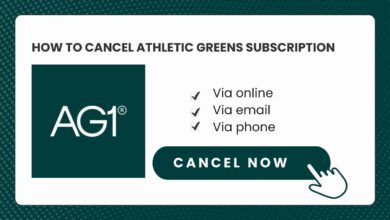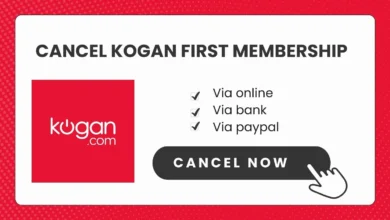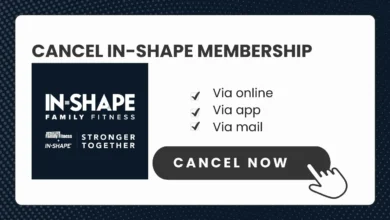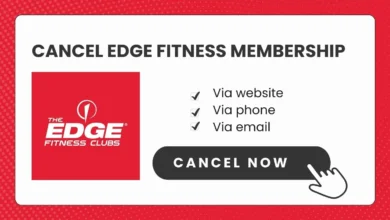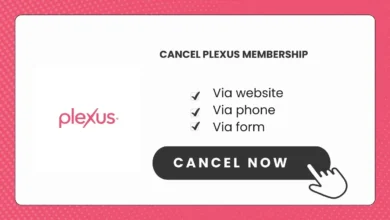How to Cancel Depop Order As a Buyer/Seller?
Want to cancel Depop order? This article will guide you through the process. It outlines the steps for canceling a Depop order as both a buyer and a seller.
Table of Contents
What is Depop?
For those unfamiliar, Depop is a one-of-a-kind fashion marketplace fueled by a progressive community of stylish, empowered users.
Depop is a unique fashion marketplace and community for buying, selling, and discovering unique style.
Cancel Depop Order as a Buyer
If you want to cancel a Depop order as a buyer, the process will depend on the status of your order:
Order Confirmed But Not Shipped
If your order is still being processed and hasn’t shipped yet, you can cancel it directly through the app:
- Open the Depop app and tap on “You” in the bottom right corner
- Tap on “Purchases” to see your order history
- Find the order you want to cancel and tap on it
- Tap on the “Cancel Order” button and confirm the cancellation
The seller will be notified and issue a refund.
Order Already Shipped
If the seller has already shipped your order, you won’t have the option to cancel. Instead, you’ll need to request a return once you receive the item:
- Accept the package when it arrives so you can inspect the item
- Open a return request through the Depop Resolution Center within 3 days of delivery
- Provide details on why you’re returning the item
- Return the item to the seller
- The seller is required to issue a full refund upon receiving the returned item
Cancel Depop Order as a Seller
As a seller, you may need to cancel an order if you run out of stock or can’t fulfill the order for any reason. Here are the steps to cancel a Depop order as a seller:
If Paid with Depop Payments
- Go to your “Sold” page in the Depop app
- Find the order and tap “Refund”
- Select if you want to issue a full or partial refund
- Confirm the refund – the buyer will be notified
If Paid with PayPal
- Log in to your PayPal account
- Click “Activity” and find the transaction
- Click “Refund” next to the transaction
- Enter the refund amount and any message for the buyer
- Click “Refund” to complete
If you already shipped the order, you’ll need to provide the buyer with a prepaid shipping label or arrange pickup of the return item.
How to Refund on Depop
How to Refund as a Seller
Depop Payments Refunds
To refund a buyer who paid through Depop Payments, follow these steps:
- Log in to the Depop app
- Tap > tap All sold items
- Select the transaction you’d like to refund > tap Refund
- To send a full refund, follow the steps for Full refund
- To send a partial refund, switch to the Partial refund tab and type in or select the amount you’d like to refund.
- Tap Continue to review the details > Confirm refund.
Note: You’ll need to add a top-up card (debit or credit card) to your account before you can refund buyers who paid through Depop Payments. A top-up card makes sure you can always refund buyers, even when your Depop balance is too low.
PayPal Refunds
To refund a buyer who paid through PayPal, follow these steps:
- Log in to your PayPal account (on desktop/laptop, rather than the PayPal app)
- On the Summary page, find and click on the transaction you’d like to refund
- If you don’t see the item that needs to be refunded, click Activity
- On the Transaction Details page, click Issue a refund
- Follow the steps to refund your buyer
- Make sure the refund is completed or cleared.
How to Get a Refund as a Buyer
If you want a refund for an item you haven’t received or is significantly not as described you need to start a dispute either through Depop or PayPal depending on your payment method.
If you are seeking a refund for reasons outside of these, this will have to be directly arranged between you and the seller.
- Contact the seller first to explain the situation and ask them for a refund
- If you agree on a return with the seller, use a tracked shipping method and keep proof of shipping
- If your item is not as described, file a dispute through Depop or PayPal
- If you haven’t received your item, open a dispute in the Resolution Center or with PayPal
Follow the steps outlined above to issue or request refunds smoothly on Depop. Let me know if you need any clarification or have additional questions!
Things to Consider Before Cancelling a Depop Order
Before canceling a Depop order as a buyer or seller, keep these things in mind:
- Review seller reviews to understand reliability before ordering.
- Understand cancellation/return policies before buying.
- As a seller, cancel orders early to avoid issues.
- Communicate honestly with buyers about fulfillment problems.
- Cancellations can hurt seller ratings.
- Cancellations are handled case-by-case by sellers.
Conclusion
Buyers can cancel unshipped Depop orders directly through the app. For shipped orders, they must request a return upon delivery.
Sellers can issue Depop refunds for Depop Payments orders directly in the app. For PayPal orders, refunds are handled in the PayPal account.
Communicate clearly with the other party when canceling to ensure a smooth process.
Review seller policies before purchasing to understand their cancellation process.
With coordination, unwanted Depop orders can be easily canceled.