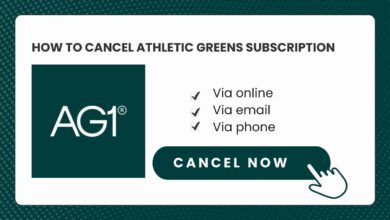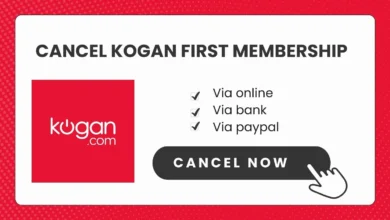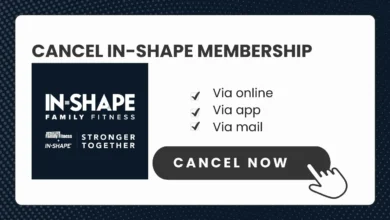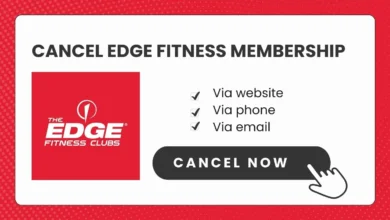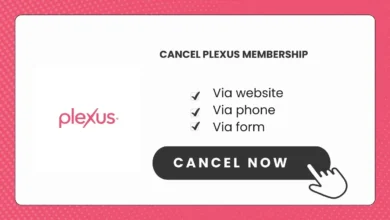How to Cancel YouTube Channel Subscriptions in 5 Steps
YouTube allows users to subscribe to channels in order to follow creators and get notified when new videos are posted. However, as interests change over time, you may wish to unsubscribe from certain channels you no longer want updates from. Here is a guide on how to cancel YouTube channel subscriptions.
Why You May Want to Cancel a Subscription
There are several reasons you may want to cancel a YouTube channel subscription:
Changing Interests
You know how our tastes can change over time, right? Well, you might notice that the stuff from channels you used to love isn’t really your cup of tea anymore. No worries though! You can just hit unsubscribe and you will no longer get feeds from that channel.
Cost
Some of the YouTube channels offer badge, emoji which requires a paid subscription. So, you might want to cut back on expenses by unsubscribing channels you don’t want.
Too Many Subscriptions
Subscribing to lots of YouTube channels is easy. But too many can make your feed messy and hard to follow. Unsubscribing can help tidy up your feed.
Decline in Content Quality
If you feel a channel’s content has gone downhill or no longer meets your expectations, you may want to unsubscribe and no longer support that creator.
How to Cancel a Subscription on YouTube’s Website
Canceling a subscription on YouTube is a simple process:
Step 1: Log In to Your YouTube Account
- Go to YouTube.com and sign in to your Google account. This will give you access to manage your subscriptions.
Step 2: Access “Purchase and Membership” Page
- Click on your profile icon in the top right and select “Purchase and Membership” from the drop down menu. This will show your subscription list.
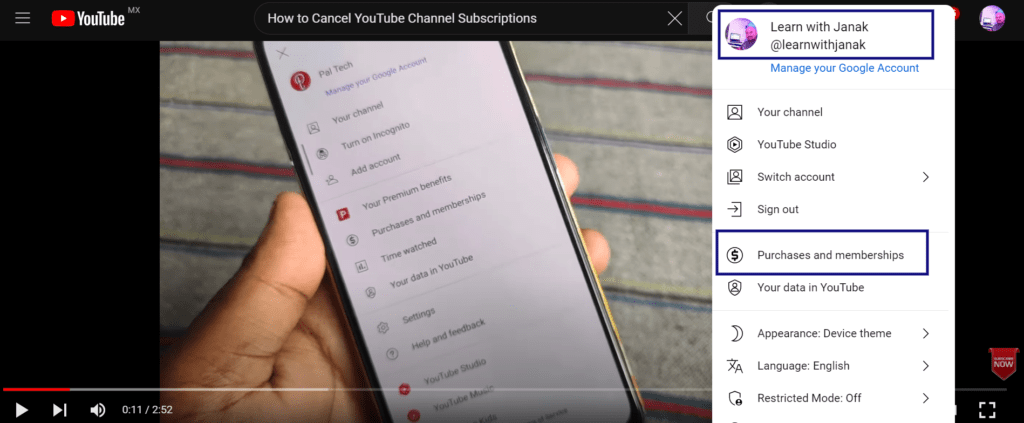
Step 3: Find Channel to Unsubscribe From
- On your subscriptions page, browse or search to find the channel you want to unsubscribe from.
Step 4: Click “Manage Membership”
- Click the “Manage Membership” button next to the channel name.
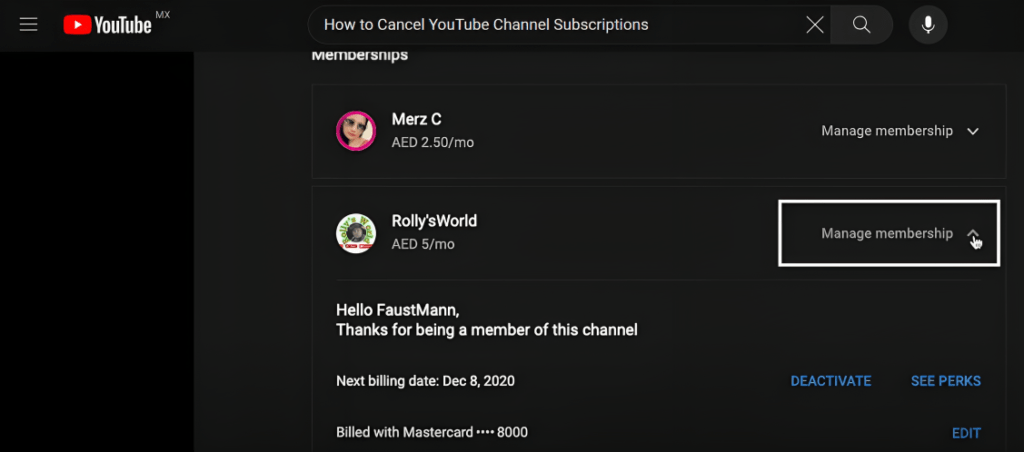
Step 5: End Membership
- Click “End Membership” in the pop-up window to confirm your intent to cancel the subscription.
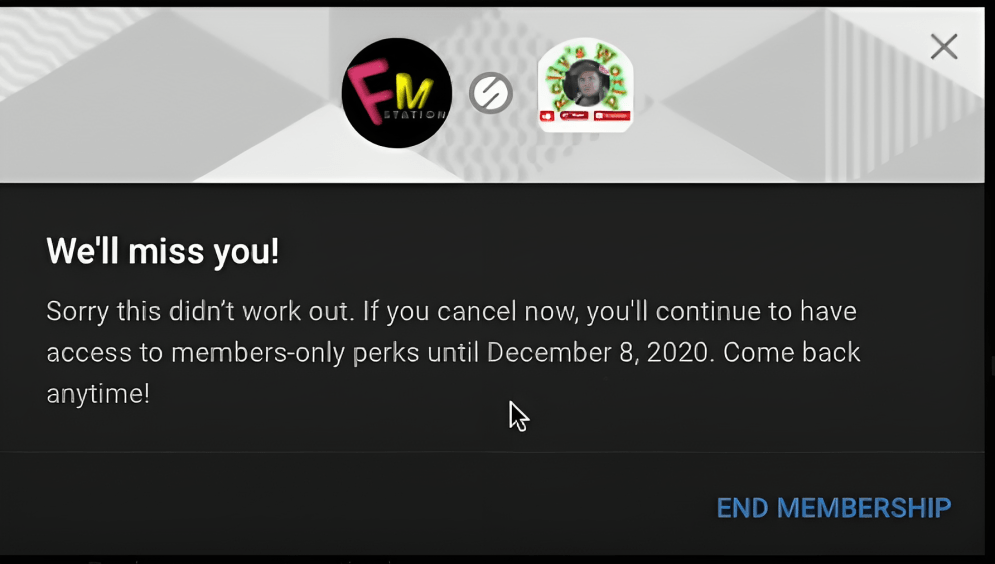
Done!
FAQs About Canceling YouTube Subscriptions
Can I cancel during a free trial period?
Yes, you can cancel a paid channel subscription during the free trial period without being charged.
How do I cancel if I subscribed through Apple or Google Play?
Manage the subscription through your Apple account settings or Google Play account settings.
Will I get a refund if I cancel mid-subscription?
YouTube’s refund policy varies. Check their policies or contact support for cancellation refund details.
What happens to my viewing history if I unsubscribe?
Your viewing history remains intact regardless of subscription status. You don’t lose your past watch progress.
Conclusion
Canceling a YouTube subscription is easy to do through the YouTube website or mobile app settings. Review your reasons for wanting to unsubscribe and consider alternatives like adjusting notifications or temporarily pausing a subscription. Be mindful of how canceling could impact channel revenue. With this guide, you can take control of managing your YouTube subscriptions.