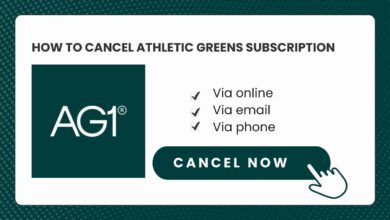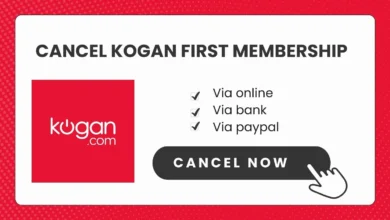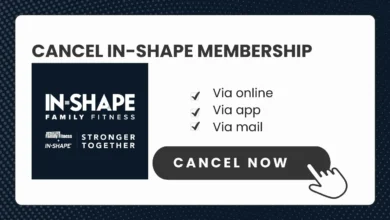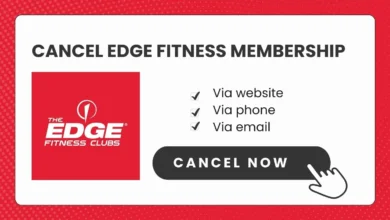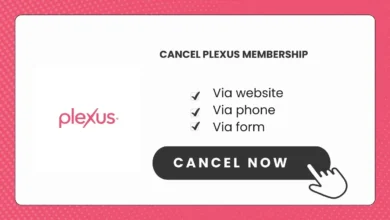How to Cancel Shopify Subscription [Simple Method]
So you signed up for that Shopify subscription to sell your brand, or homemade jewelry online, or it can be any products or dropshipping, but after a month you realized maintaining an online store is more work than you thought. Whatever the reason, it’s time to know how to cancel Shopify Subscription.
Table of Contents
Overview of Shopify Tiers
Shopify offers a few subscription plans to meet the needs of different business sizes and budgets. The basic Shopify plan starts at $29 per month and the most advanced Shopify plan costs $399 per month. Regardless of which plan you subscribed to, the cancellation process is straightforward.
| Plan | Basic | Shopify | Advanced |
|---|---|---|---|
| Price per month | $32 | $92 | $399 |
| Price for first 3 months | $1 | $1 | $1 |
| Reports | Basic | Professional | Custom |
| Inventory locations | Up to 1,000 | Up to 1,000 | Up to 1,000 |
| Staff accounts | 2 | 5 | 15 |
Note: Pricing varies by location. The prices listed here may differ from the actual subscription costs in your country or region.
>>MORE: How to Cancel Shopify Order? [By Shopify Expert]
How to Cancel Shopify Subscription?
The good news is canceling your Shopify subscription is simple. Please follow the steps below.
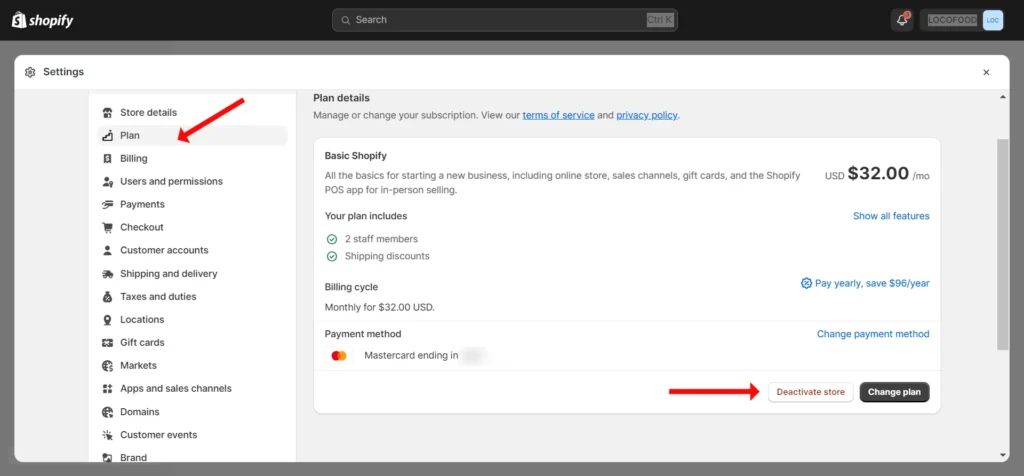
- Log in to your Shopify admin and click on the “Settings” option in the left sidebar.
- Select “Plan” from the Settings page.
- Click on the “Deactivate store” button.
- Review the options to switch to the “Pause and build” plan or start a new store, if applicable.
- If you still want to deactivate, click “Deactivate store” to confirm.
- Choose a reason for deactivating from the dropdown menu provided.
- Click “Continue“.
- Finally, click “Deactivate now” to complete the store deactivation process.
And that’s it!
Things to Consider Before Cancelling Shopify Subscription
Before you cancel, there are a couple of things you may want to take care of:
- Download Your Store Data
- Download Theme backup
- Export your Shopify product
- Export your customer list
Remove Your Payment Method
Even if you downgrade to the Lite plan, Shopify will keep your payment method. You’ll also want to remove your payment details to cancel your account. You can’t remove your credit card from Shopify, you can only replace it. To fully remove your credit card, you need to deactivate store.
How to pause Shopify store:
- Log in to your Shopify admin.
- Click on “Settings” in the left sidebar and then select “Plan” from the Settings page.
- Click on “Deactivate store” and then choose the “Pause and build” option.
- Carefully review the plan details and pricing provided for the Pause and build plan.
- If you want to proceed, click on “Switch to Pause and build” to convert your active store to this plan.
When your store is paused, you will be billed $9 per month until you choose a plan. In pause mode, your website will be live but you can’t sell products.
Does Shopiy Refund Subscription Plan?
Shopify does not typically provide refunds for monthly subscription fees. If you downgrade or deactivate your Shopify store, any unused portion of subscription fees already paid will be applied as a store credit towards future bills.
For example, if you pre-paid for 3 months of service and deactivate after the first month, you’d have a $58-$116 store credit (depending on your plan) to use if you reactivated the store later. The store credit funds future subscription costs only.
If you don’t intend to reopen the same store or start a new Shopify store, you can request a refund review from Shopify’s support team. Refund availability is determined on a case-by-case basis.
To submit a cancellation and refund request:
- Access Shopify Help Center and sign into your store admin account
- Choose the account, billing, and subscription topic and issue
- Scroll down and select the Contact Support option
- Explain your situation and reasons for requesting the refund
The support team will then evaluate your account status, costs incurred, and other factors to decide if an exception can be made.
Wrap Up
Before cancelling, be sure to download important store data for your records. You’ll also want to remove any payment information, as Shopify keeps these details on file even if you switch to a free plan. For a temporary break, consider pausing your store instead of complete deactivation.