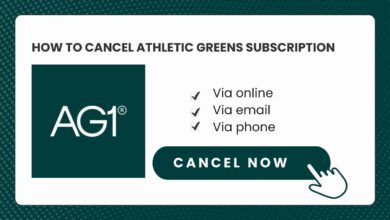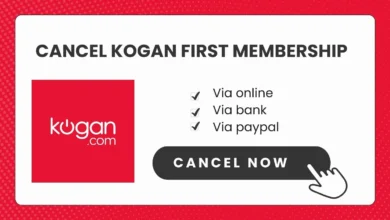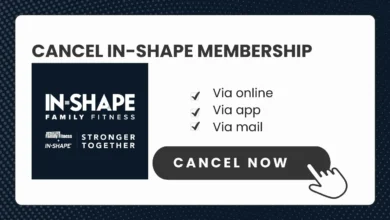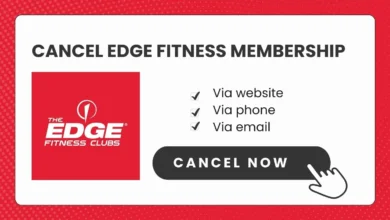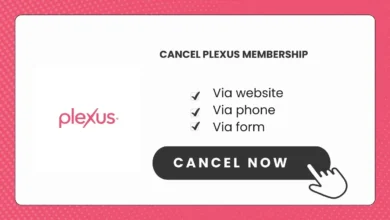How to Cancel Pandora Subscription on Any Device
Pandora is one of the most popular music streaming services, offering ad-free listening and customized stations for millions of users. However, you may eventually decide that it’s time to cancel your Pandora subscription.
Canceling your Pandora subscription is easy once you know the steps for your specific device or platform.
In this guide, I will explain you how to cancel your subscription through the Pandora website, mobile app, iTunes, Google Play store, contact, phone, streaming device and more.
Table of Contents
Overview of Pandora Subscription Options
Pandora premium subscription tiers:
| Subscription | Price | Features |
|---|---|---|
| Pandora Free | Free | Ad-supported, basic station creation |
| Pandora Plus | $4.99/month or $54.89/year | Ad-free listening, unlimited skips, higher quality audio, offline listening |
| Pandora Premium | $9.99/month or $109.89/year | All Pandora Plus features plus on-demand music, unlimited downloads, customizable playlists |
| Pandora Premium Family | $14.99/month or $164.89/year | All Pandora Premium features for up to 6 accounts |
| Pandora Premium Student | $4.99/month or $59.88/year | Discounted Pandora Premium for students |
| Pandora Premium Military | $7.99/month or $87.79/year | Discounted Pandora Premium for military members and veterans |
The method you use to cancel your subscription will depend on how you initially subscribed: directly through Pandora, via iTunes, or through the Google Play store.
Reasons to Cancel Your Pandora Subscription
Before going through the cancellation process, consider what is motivating you to cancel in the first place. Here are some of the most common reasons people cancel their Pandora subscription:
- Switching to another service – Competitors like Spotify or Apple Music may seem more appealing. Assess whether the new service has features that Pandora is lacking for your listening preferences.
- Cost is too high – If the monthly or annual cost seems excessive for how much you use it, canceling can help save money.
- Lack of use – If you don’t listen to Pandora much anymore, it may be better suited to switch back to the free ad-supported version.
- Service issues – Problems with playback, music selection, or app functionality may push you to look for alternatives.
- Financial reasons – Job loss, budget cuts, or other money issues can necessitate cutting back on streaming services.
Take some time to consider if your reason is temporary or permanent. This can help decide between fully canceling or temporarily deactivating your account.
How to Cancel Pandora Subscription on Mobile
If you subscribed to Pandora through the App Store on an iPhone or iPad, follow these steps to cancel:
- Open the App Store app on your device.
- Tap on your profile icon in the top right.
- Scroll down and select ‘Subscriptions’.
- Find the Pandora subscription and tap on it.
- Tap ‘Cancel Subscription’.
- Confirm cancellation on the pop-up message.
For Android devices that subscribed through Google Play, use these steps:
- Open the Google Play Store app.
- Tap the hamburger menu in top left.
- Choose ‘Subscriptions’.
- Select the Pandora subscription.
- Tap ‘Cancel Subscription’.
- Confirm cancellation.
The cancellation will take effect immediately, ending your subscription benefits. However, you will retain access until the end of your current billing period.
How to Cancel Pandora Through iTunes on Desktop
If you subscribed to Pandora through iTunes on your computer, follow these steps:
- Open iTunes on your Mac or Windows PC.
- Click on Account > View My Account.
- Under Settings, click on Manage for your subscriptions.
- Find the Pandora subscription in the list.
- Click Edit.
- Select Cancel Subscription to immediately stop auto-renewal.
This will prevent you from being billed again at the end of your current subscription period. However, you will retain access to Pandora Premium or Plus features until the expiration date.
Canceling Directly via Pandora Website
If you subscribed directly through Pandora.com, use these steps to cancel:
- Go to [Manage your subscriptions] in your Roku account. You will need to sign in with your email and password.
- Under Active subscriptions, find the subscription you want to cancel and select it.
- Select Turn off auto-renew to cancel your subscription. You will see a confirmation message on the screen.
- Your subscription will remain active until the end of your current billing cycle. You can check the expiration date under My subscriptions.
Canceling via Contacting Pandora
To cancel your subscription real-time via Pandora’s contact:
- Go to Pandora.com.
- Click ‘Contact Us’ at the bottom of the page.
- Fill the form and request submit.
Canceling Over the Phone
You can also cancel your Pandora subscription by calling their listener care phone support.
- Call (1-888-237-8289)
- Follow the prompts to request cancelling your subscription.
- You will need to provide information like your name, email, and subscription details.
- The agent will then cancel future billing and confirm during the phone call.
Canceling over the phone is convenient if you would prefer to speak directly to a Pandora representative when cancelling your account.
How to Cancel a Pandora Trial Subscription
If you are within the 30-day free trial period for a Pandora Plus or Premium subscription, cancelling is easy and your credit card will not be charged.
On desktop, click the Profile icon then ‘Subscription’ and select ‘Cancel free trial’. On mobile, tap the Account icon, go to Subscription > Cancel free trial.
However, if your free trial has already automatically rolled over into a paid subscription, follow the steps outlined earlier to cancel as you would a normal subscription.
Cancelling Via Streaming Device (Roku Remote)
Here is a step-by-step guide for canceling a Pandora subscription through Roku:
- Press the home button on your Roku remote control.
- Scroll to highlight the Pandora app on your Roku home screen.
- Press the star (*) button on your Roku remote to open the options menu.
- Wait for the channel information to load.
- Use the directional pad to scroll up and select “Manage Subscription”.
- Select “Cancel Subscription” from the menu.
- Choose “Yes Cancel Subscription” to confirm cancellation.
Cancelling Via Roku Website
Here is another way to write the step by step guide on how to cancel your subscription on Roku:
- Visit the Roku website and sign in to your Roku account.
- Click on [Manage your subscriptions] to see your active subscriptions.
- Find the Roku Smart Home Subscription and click on it.
- If you have more than one plan under this subscription, such as a camera plan and a Pro Monitoring plan, you will need to cancel each plan separately. Click on Manage subscription under the plan you want to cancel and follow the next steps.
- If you want to cancel a subscription for individual cameras or doorbells, you will need to deselect all the devices that are included in the subscription. Uncheck the boxes next to each camera or doorbell.
- Review the changes you have made and click on Turn off auto-renew to confirm your cancellation.
- You will still be able to use the premium features and access the cloud recordings of your Roku Smart Home Subscription until the end of your current billing cycle. After that, you will lose access to these features and any stored recordings will be deleted after 14 days.
Troubleshooting Issues Canceling Pandora
In some cases, you may run into issues while trying to cancel your Pandora subscription. Here are some potential problems and solutions:
Still being charged after canceling: Contact Pandora Support to dispute the charges – they should refund any charges made after you canceled. Check that you fully completed cancellation steps.
Cancellation not going through: Try canceling again through a different method like on desktop instead of mobile or vice versa. Reach out to Pandora for assistance canceling.
Accidental subscription renewal: Immediately request cancellation again if your subscription renewed before you could cancel. Ask Pandora to refund the renewal charge as you had already tried to cancel initially.
Can’t find cancellation option: If you can’t find the cancellation link on your account, contact Pandora Support via email, chat, or phone and they will cancel the subscription for you.
Thoroughly check your Pandora account and payment methods to ensure the cancellation fully went through. If issues persist, keep trying to reach Pandora’s support team to get it resolved.
Closing Thoughts on Canceling Pandora
When it’s time to end your subscription, canceling your Pandora account is a quick and easy process if done properly. Be sure to cancel at least 24 hours before the renewal date. Immediately check that the cancellation went through so you are not unintentionally billed again.
Take time to consider alternatives and make sure canceling Pandora is the right choice – you can always resubscribe later! If you still want some access, downgrading to the free version is an option.