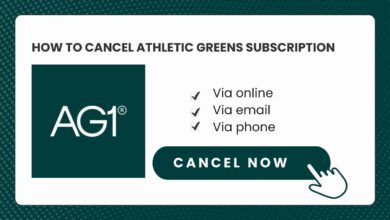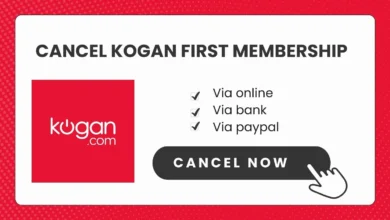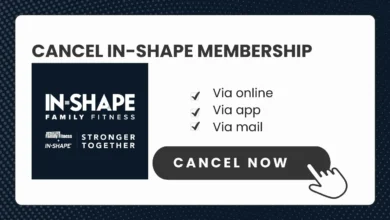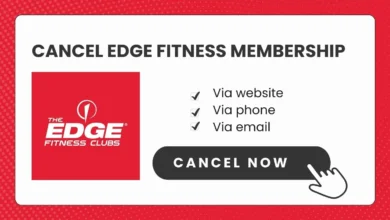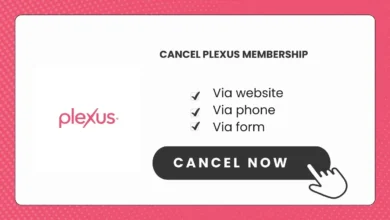How to Cancel Lasta Subscription (Top Hack)
Do you want to Cancel Your Lasta Subscription because you changed your mind or you shifted to another place? Whatever the reason, That’s fine. This article walks through the straightforward cancellation process depending on if you subscribed directly through Lasta, via the Apple App Store, or through the Google Play Store.
Overview of Lasta and Its Subscription Options
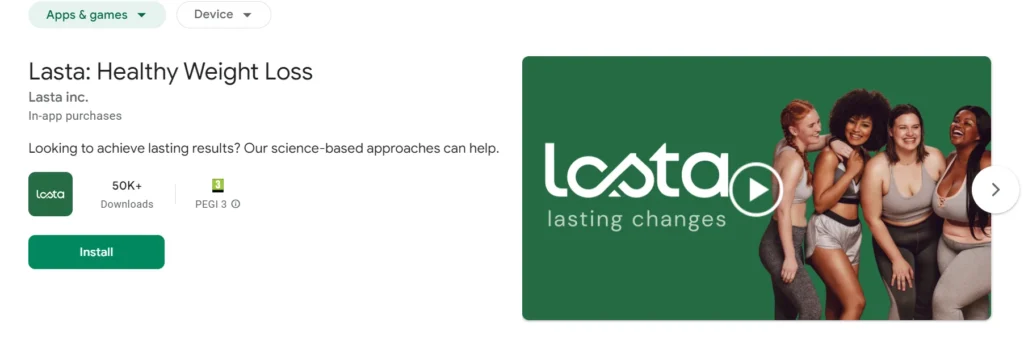
Lasta is a popular intermittent fasting and workout app that helps users reach their health and fitness goals through customized fasting, meal planning, and exercise programs. The app offers both free and paid subscription options.
Subscriptions can be purchased directly through the Lasta website or mobile apps. You can also subscribe through the App Store if you downloaded Lasta on an iPhone or iPad, or through the Google Play Store if using an Android device.
Pricing Plan
Subscription options include monthly, quarterly, and annual plans.
| Subscription | Price |
|---|---|
| 1 month | $39.99 USD/month |
| 6 months | $77.99 USD/Billed half-yearly |
Step-by-Step Instructions to Cancel Based on Subscription Source
Canceling a subscription is fast and simple. The process differs slightly depending on where you initially subscribed.
If You Subscribed Directly Through Lasta
If you purchased your Lasta subscription directly on the Lasta website or mobile app, follow these steps to cancel:
- Open the Lasta app and tap on your profile icon in the top left corner.
- Select “Subscription Status“.
- Choose “Cancel Subscription” and confirm your choice.
That’s all there is to it! Your subscription will be cancelled at the end of your current billing cycle.
You can also contact Lasta customer support directly to cancel your subscription. Reach out by email to billing@lasta.app or use the in-app “Contact Us” form.
If You Subscribed Through the Apple App Store
For subscriptions purchased through the App Store, you’ll need to cancel directly through your Apple account. Here’s how:
- On your iPhone or iPad, open the App Store application.
- Tap on your profile icon in the top right corner.
- Scroll down and select “Subscriptions”.
- Under “Active Subscriptions”, find Lasta and tap “Cancel Subscription”.
- Confirm your cancellation.
Your Lasta subscription will remain active until the end of the current billing period before cancellation takes effect.
If You Subscribed Through the Google Play Store
If you subscribed on an Android device through the Google Play Store, follow these steps:
- Open the Google Play Store app.
- Click on Profile icon.
- Click on Payments & subscriptions
- Select “Subscriptions“.
- Choose “Lasta” then tap “Cancel subscription“.
- Confirm the cancellation.
Similar to App Store subscriptions, your Lasta subscription will remain active until the end of the current billing cycle.
Bonus: If you are using a desktop, you can go to the Google Play Store subscription page and cancel your Lasta subscription.
Lasta Refund Policy
Lasta offers refunds under specific circumstances outlined in their refund policy. Key details include:
- Full refunds are provided if you cancel within 14 days of initial signup, subject to proration if you used the service during that period.
- 30-day money back guarantee if you followed the custom Lasta plan for 15+ days but didn’t see results. Refund eligibility requirements apply.
Review the full Lasta refund policy for more details before cancelling.
Considerations Before Cancelling
Before moving forward with cancellation, some key points to keep in mind:
- Do you still need access to the premium Lasta features? The free plan has limited functionality.
- Review the refund policy details in case that impacts your decision.
- All unpaid subscription fees still owed will be collected before cancellation takes effect.
- Reactivating a cancelled subscription means starting over at the normal monthly price. Any previous discounts or grandfathered pricing will not apply.
- Cancellation cannot be reversed once processed. You’d have to repurchase a new subscription.
Wrap Up
Cancel your Lasta subscription in just a few clicks and avoid getting charged for a service you no longer need. Follow the steps outlined above based on where you initially subscribed.
Reach out by email or by phone. The support team is happy to walk you through cancelling from any platform or address any concerns.