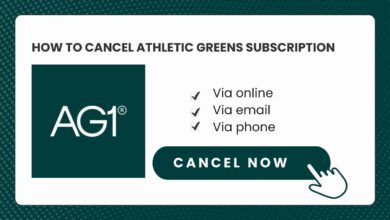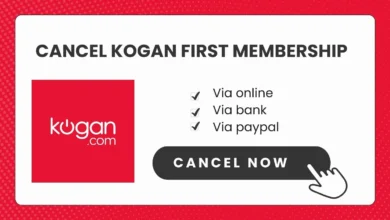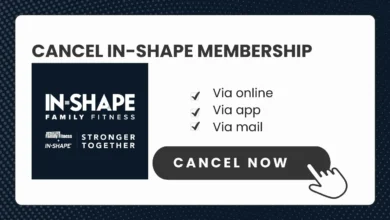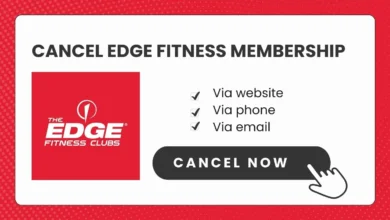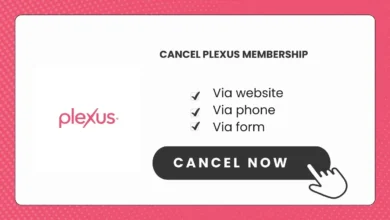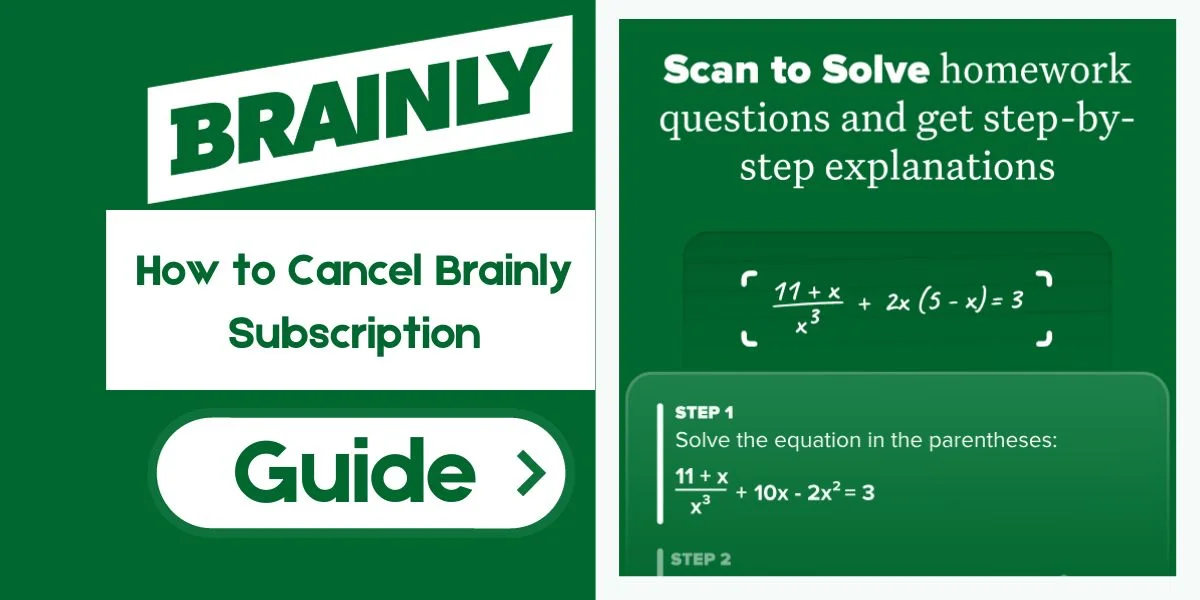
How to Cancel Brainly Subscription [Top Hack]
Are you looking to cancel your Brainly subscription? Whether you no longer need access to premium features or simply want to take a break, canceling is quick and easy across devices. This guide helps you to cancel your Brainly on Android, iPhone, the website, and via email.
What is Brainly?

Brainly is an online learning platform that provides access to an extensive question and answer library to help students with homework. The free version offers limited access, while paid subscriptions like Brainly Plus and Brainly Tutor unlock full features.
However, you may eventually want to cancel an active subscription. Reasons include:
- You’ve graduated or completed a class and no longer need to access Brainly as frequently.
- You want to take a break from the service for a while.
- You need to cut back on monthly expenses.
- You prefer using alternative learning apps and sites now.
Whatever the reason, canceling Brainly is straightforward and can be done in just a few minutes. This guide covers every cancellation method so you can quickly stop recurring charges.
How to Cancel Brainly Subscription?
Follow the steps below to cancel your Brainly subscription through the platform you signed up on.
On Android:
To cancel your subscription through Google Pay and stop recurring payments:
- Sing in Google pay subscription.
- Find the Brainly subscription and tap on “Manage“.
- Scroll down and tap “Cancel Subscription“.
- Follow any remaining prompts to confirm cancellation.
Once confirmed, your Brainly subscription will be canceled immediately and not renew at the end of the billing cycle.
Canceling Brainly on iPhone
To cancel Brainly on an iPhone or iPad and stop recurring payments:
- Open the Settings app.
- Scroll down and tap on your name.
- Tap on Subscriptions.
- Locate the Brainly subscription and tap on it.
- Tap on Cancel Subscription at the bottom.
- Confirm cancellation on the pop-up message.
Following these steps will instantly cancel your Brainly subscription on iPhone and stop auto-renewals.
Canceling Brainly on Website
If you subscribed on Brainly’s website, follow these steps to cancel:
- Go to Brainly.com and log into your account.
- Click on your profile icon and go to Account Settings.
- Select the Subscription tab.
- Click on Cancel Subscription.
- Confirm cancellation on the pop-up message.
Completing these steps will immediately cancel your web-based Brainly subscription.
Canceling Brainly via Email
You can also cancel Brainly by emailing their support team at subscriptions@brainly.com. Simply request cancellation in the email body.
Be sure to include your full name and login email to easily identify your account. You’ll receive an email confirmation once your subscription is canceled.
What Happens When You Cancel Brainly?
When you cancel your Brainly subscription:
- Your subscription will remain active until the end of the current billing cycle.
- Brainly will stop charging your payment method for renewal.
- You’ll lose access to premium features like unlimited answers and no ads.
So you can continue enjoying Brainly until the end of the period you already paid for.
Brainly Subscription Plans and Pricing
Here are Brainly’s subscription plans and pricing to review before canceling:
| Plan | Price | Billing Cycle | Features |
|---|---|---|---|
| Semi-Annual | $18/year | Every 6 months | Ad-free experience, unlimited homework help |
| Annual | $24/year | Annual | Ad-free experience, unlimited homework help |
- Brainly offers both a free version (Brainly Basic) and paid version (Brainly Plus).
- The free Basic plan allows asking and answering questions with ads.
- Brainly Plus removes ads and provides unlimited access to the full Q&A library.
- Brainly Plus has Semi-Annual and Annual subscription options.
- Both subscription plans automatically renew unless canceled.
Review your plan details and pricing in Account Settings before canceling.
How to Get a Refund on Brainly Subscription
Unfortunately, Brainly does not offer refunds once you cancel a subscription. The cancellation takes effect immediately, but your access continues until the end of the billing cycle you already paid for.
However, first-time Brainly users may be eligible for a full refund within 7 days of activating a subscription. This refund policy only applies to new users signing up for quarterly or annual plans.
You can request a refund within 7 days by emailing subscriptions@brainly.com. Provide your name, login email, and reason for refund.
Key Things to Know Before Cancelling Brainly
Before going through with cancellation, keep these important points in mind:
- Cancel at least 5 days before your next billing date to avoid being charged again.
- Check your remaining subscription access time in Account Settings.
- You’ll revert to the limited free version after the billing cycle ends.
- Make sure to download any study material you may still need.
- There are no cancellation or deactivation fees.
- You can resubscribe at any time if you change your mind.
Wrap Up
It’s quick and easy to cancel your Brainly subscription through the platform you initially signed up on. Android, iPhone, web, and email cancellation take less than 5 minutes to complete.
Review your subscription details beforehand and download any study resources you may need post-cancellation. With this guide, you can easily cancel Brainly and stop recurring charges in just a few minutes.