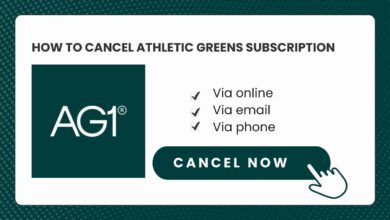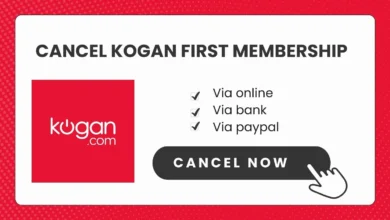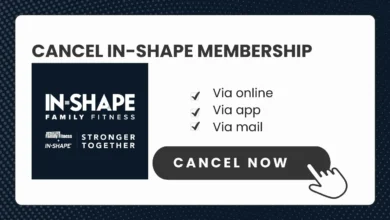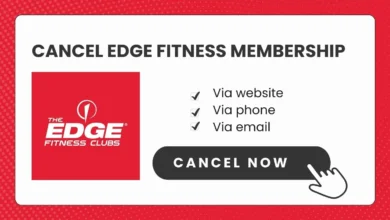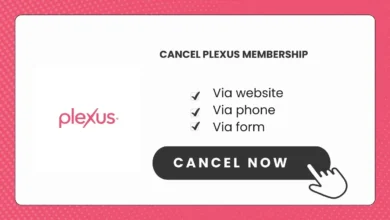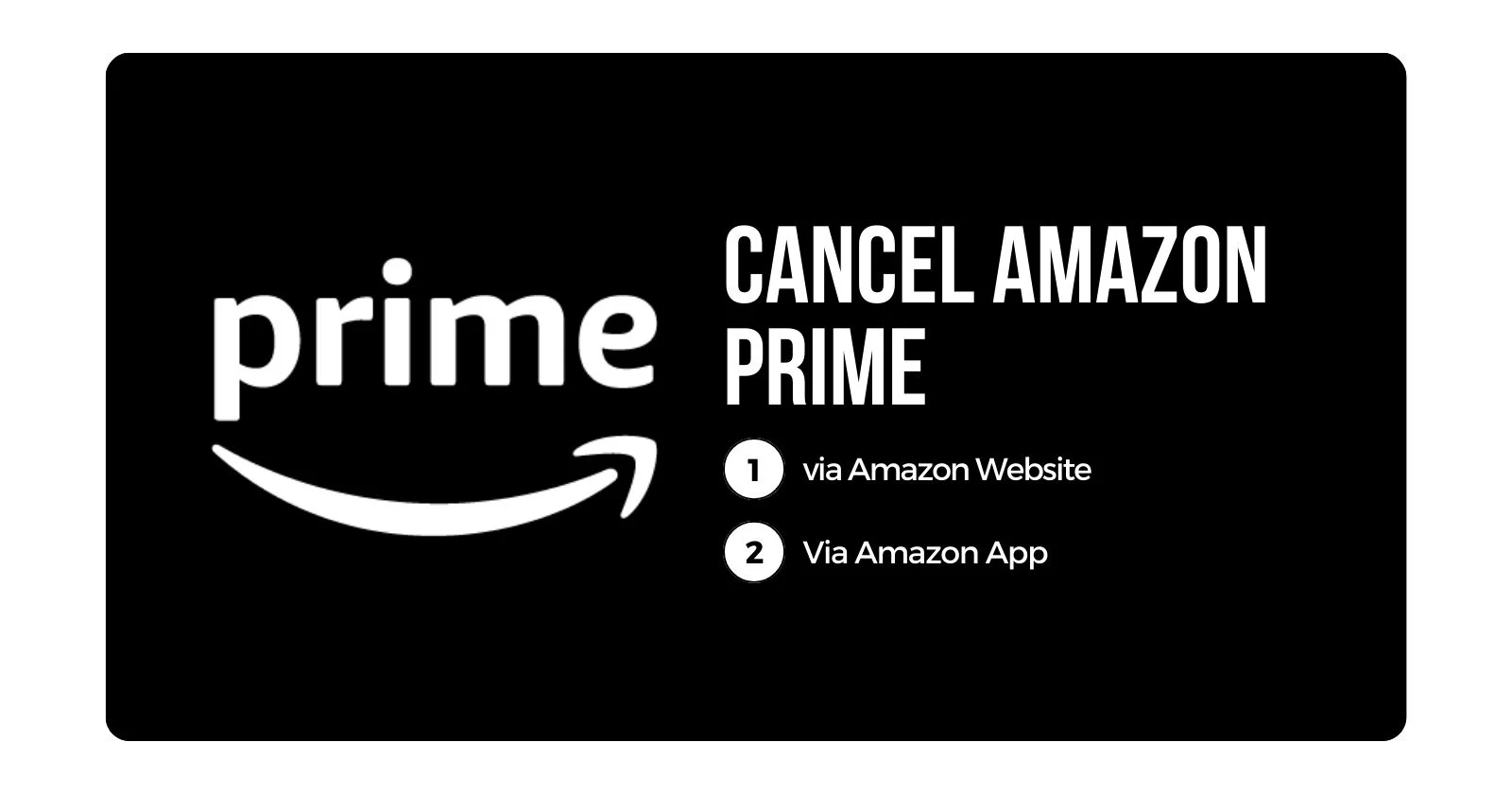
How to Cancel Amazon Prime Membership in 2 Minutes
Would you like to cancel Amazon Prime membership because you don’t use it enough or find it too expensive? Whatever the reason may be, this guide will walk you through how to cancel Amazon Prime subscription through the website or mobile app in 2 Minutes
Cancel Amazon Prime Via Amazon Website or Mobile App
You can cancel Amazon Prime both online or in the mobile app. Here’s how:
Cancel via Amazon Website
Step #1: Go to amazon.com and log into your account.
Hover over “Account & Lists” in the top right corner and click on “Your Prime Membership” in the drop-down menu.

Step #2: Under your “manage membership details, click “Update, cancel and more” on the right side.
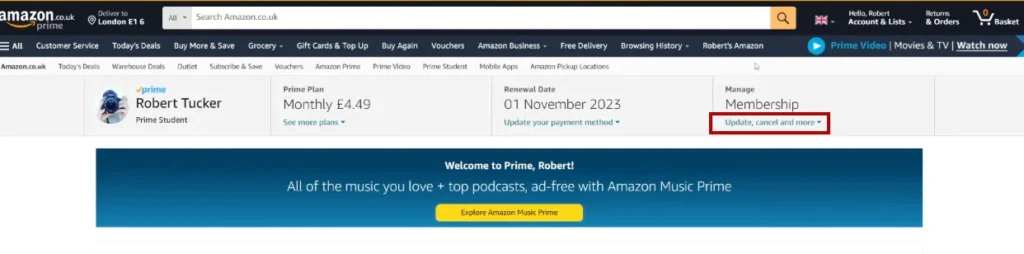
Step #3: Select “End membership” from the menu.
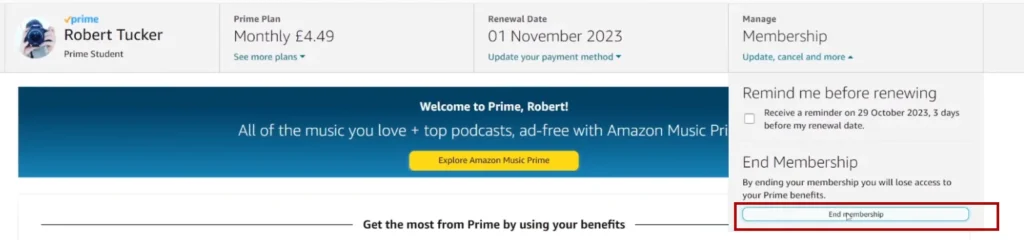
Step #4: Then, click on “Continue to Cancel” at the bottom of the page.

Step #5: On the final confirmation page, click “End on {current billing period}“.
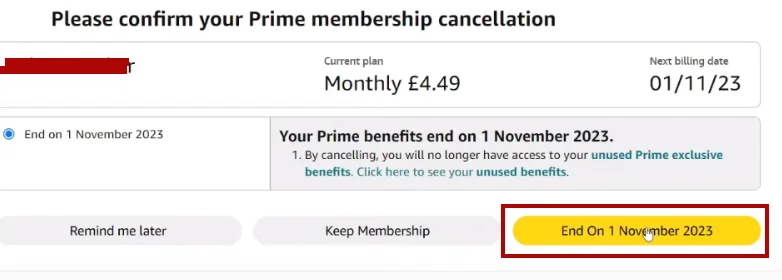
Your Amazon Prime membership will now be cancelled and your benefits will expire at the end of your current billing period.
Cancel via Amazon Mobile App
Step #1: Open the Amazon app on your iOS or Android device.
Step #2: Tap “Your Account“.

Step #3: Tap on “Your Account“.
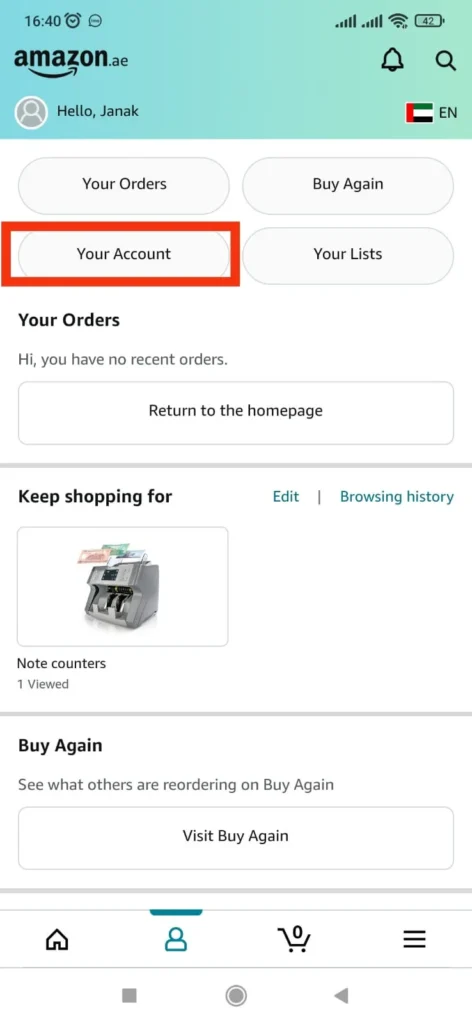
Step #4: Tap “Prime Membership”.
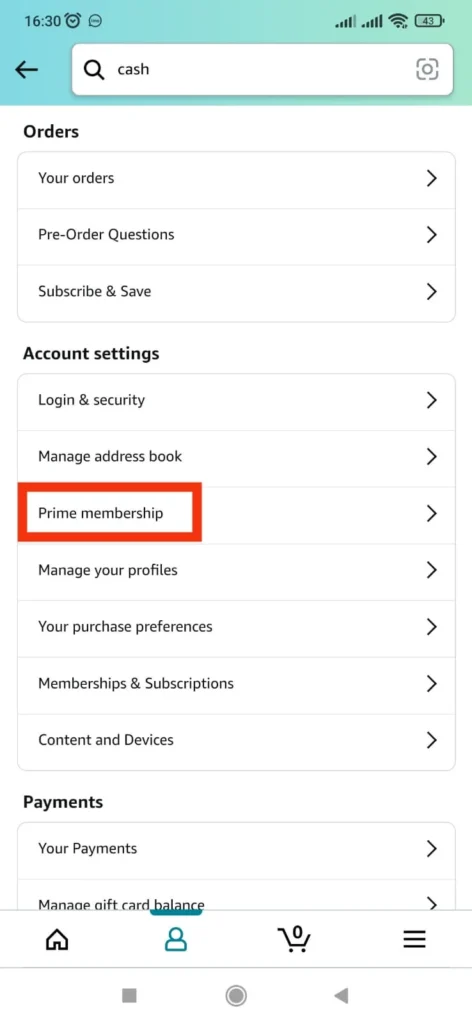
Step #5: Tap “Manage Membership”.
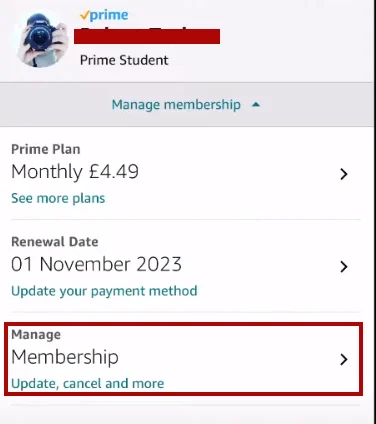
Step #6: Tap “End Membership”.
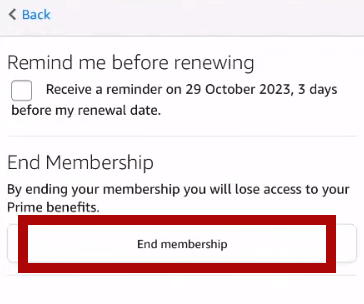
Step #7: Finally, Scroll down and tap “Continue to Cancel” to complete the cancellation.
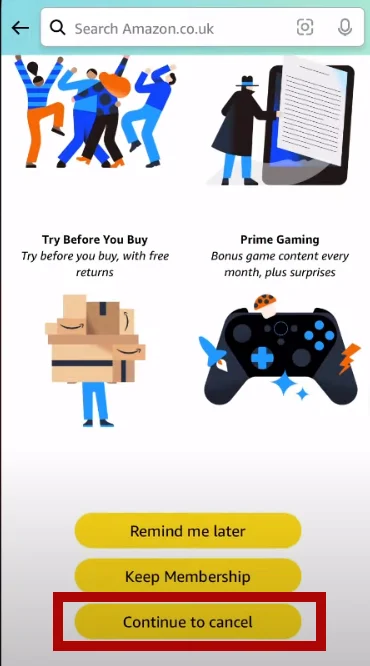
Following these steps will cancel your Amazon Prime membership on mobile.
Amazon Prime Pricing Plans
Here is an overview of the Amazon Prime pricing plans:
| Plan | Cost | Features | Savings vs Monthly |
|---|---|---|---|
| Monthly | $14.99/month | All Prime benefits for 1 month | None |
| Annual | $139/year | All Prime benefits for 1 year | $40 per year |
| Student | $7.49/month | 6 Month trial courtesy of Grubhub | $89 per year |
Going with an annual plan can save you a bit compared to paying month-to-month. Students can save even more with the discounted Prime Student rate.
Cancel Amazon Prime Video Only
If you only want to cancel your Amazon Prime Video subscription separately, you can do so by following these steps:
- Go to Amazon and log into your account.
- Hover over “Account & Lists” and click “Your Prime Membership”.
- Click “Manage Membership”.
- Select “End Membership”.
- Confirm your choice on all subsequent screens to complete cancellation.
This will cancel only your Prime Video membership while keeping the rest of your Prime benefits active. Learn, to cancel any subscription on Amazon.
Amazon Prime Cancellation and Refund Policy
Amazon has the following cancellation and refund policies for Prime:
- You can cancel anytime to avoid being charged again at renewal.
- If you cancel within 3 business days of signing up, you can get a full refund.
- If you’ve used any Prime benefits after the 3 day period, you are not eligible for a refund.
- All refunds are processed within 3-5 business days after cancellation.
Review Amazon’s cancellation policy so there are no surprises regarding refund eligibility.
What Happens After Cancelling Amazon Prime
Once you cancel your Amazon Prime membership, here is what you can expect:
- You immediately lose access to Prime benefits like free 2-day shipping and Prime Video.
- Any discounted Prime-only pricing will revert to regular pricing.
- Your membership remains active until the end of your current billing period.
- You can reactivate your membership anytime if you change your mind.
- Your Amazon purchase history and account are unaffected.
Before cancelling, consider if you still need access to Prime services through the end of your paid membership period. You can always pause your membership as well if you want to halt benefits temporarily.
Wrap Up
Cancelling your Amazon Prime membership is quick and easy through the Amazon website or mobile app within 2 minutes. Just navigate to your account settings, select cancel membership, and confirm your choice. Review any remaining membership time so there are no surprises with continued charges. Contact Amazon customer service if you need additional help cancelling your Prime account.
Qnhow’s Cancelling Resource Hub
You can know about cacelling with our dedicated posts about Subscription here:
FAQs on Cancel Amazon Prime
How do I cancel my Amazon Prime subscription?
To cancel your Prime subscription, go to Amazon.com, click on “Account & Lists”, select “Prime Membership”, and choose “End Membership”. Confirm your cancellation on the following screens.
How do I delete my Amazon Prime account?
You don’t need to delete your Amazon account when canceling Prime. Canceling will simply remove your Prime membership benefits while your account history, info, and orders remain.
Can you easily cancel Amazon Prime?
Yes, cancelling your Prime membership is quick and straightforward through the Amazon website or mobile app. Just go to your account settings and select the cancel option.
Can we cancel Amazon Prime anytime?
Yes, you can cancel your Prime membership at any time. Your benefits will immediately end and you’ll avoid being charged again at renewal time.
Why can’t I cancel my Amazon Prime free trial?
If you can’t find the cancel option, your free trial may have already automatically converted to a paid membership. You can still cancel but won’t be eligible for a refund.
What happens if I cancel my Amazon Prime?
Once cancelled, you immediately lose access to Prime benefits. Your account and order history remain unchanged. You can reactivate Prime later if wanted.
How much is Amazon Prime membership for 2024?
In 2024, a monthly Prime membership costs $14.99 per month. An annual membership costs $139 per year.
How much is Amazon Prime for seniors?
There is no special senior discount for Amazon Prime. Regular pricing of $139 per year or $14.99 per month applies.
Is Amazon Prime still worth it in 2024?
Whether Prime is still worth it depends on how much you use the shipping and streaming benefits. Calculate if you’ll save more than the $139 annual fee.
How to get Prime for free?
The only way to get Prime for free is to sign up for a 30-day free trial. An Amazon Household allows sharing some Prime benefits too.